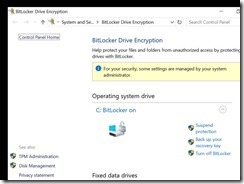Check if your Host machine has a Trusted Platform Module Enabled in your Device Manager.
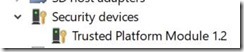
Create new VM in VM Ware Workstation for Windows 10 64 Bit.
1. Dot not install the Operating System!
2. Goto Virtual Machine Settings
Enable UEFI and Enable Secure Boot

3. Goto Acces Control en click on Encrypt
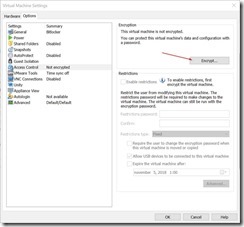
4. Enter a secure password and click on Encrypt

5. Goto Hardware TAB and click on Add button

6. Select Trusted Platform Module and click on Finish.
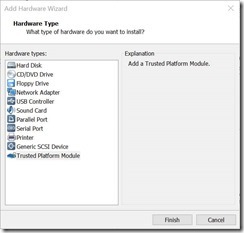
7. Click on Ok and start installing your Windows 10 Operating system
Continue here when your Windows installation has finished.
8. Logon to your VM and choose enable bitlocker
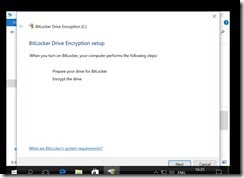
9. Choose where to save your recovery key

10. Bitlocker is encrypting

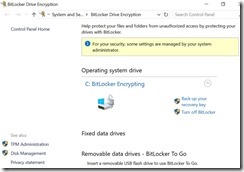
11. Bitlocker is ready